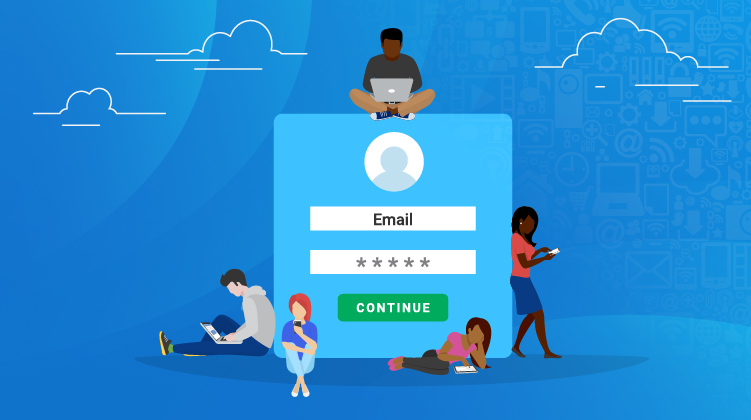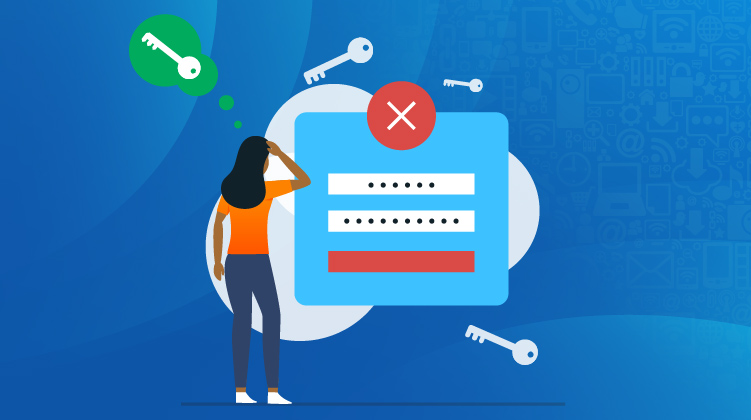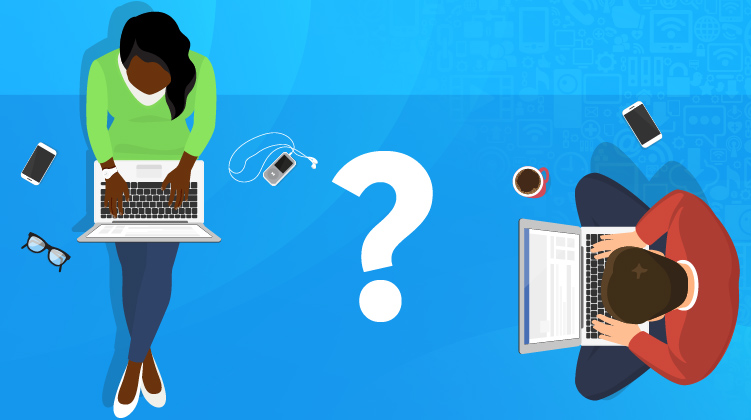Access the online portal of Coastline College resources.
MyCoast
Login to MyCoast, our online portal to your personal Coastline College resources. MyCoast is a district-wide enterprise. So, if you are a student, instructor or employee at Orange Coast College, or Golden West College (in addition to your role at Coastline) you will be able to access those resources in MyCoast as well.
- Your MyCoast User Name: Refer to your Welcome Letter
- Password: your temporary password will be in the following 12 digit format: Upper case, first letter of first name, lower case, first letter of last name, your 6 digit date of birth, and CCCD. Ex: John Smith, March 28, 1998. The password would be Js032898CCCD
- You will be asked to create a new password once you first login.
To better protect your information and enhance the security of our systems, when you log in to most college systems (e.g., MyCoast Portal, Canvas) from off-campus, you will be required to register a Multi-factor method which will either be Mobile Authenticator App, SMS Text Messaging, or Phone Call. For additional instructions, please visit https://infoservices.cccd.edu/SSO/#FAQs
If you have any questions or problems, please contact the Help Desk at (714) 438-8111.
A Google Gmail account will be provided to you.
- Your email address is your username@student.cccd.edu
- This is the primary means of communication with you as a Coastline student.
- Access to your Gmail account is available through MyCoast Portal or can be accessed directly at https://gmail.cccd.edu
MyCoast is customizable and unique to each user. Factors that make MyCoast unique to you are which schools in the Coast Community College District (CCCD) you engage with as well as your role at each campus.
For instance, a student who attends courses just at Coastline will not see any information pertaining to faculty, staff, or the other campuses in the district, but will be able to access his/her/their Coastline information, including grades, financial aid, etc. However, a faculty member who teaches both at Coastline and GWC will be able to view his/her/their faculty resources for both campuses.
You can log into MyCoast from any computer with internet connection and a web browser (Chrome, Edge, Firefox, or Safari). MyCoast works on PC and Mac computers.
Trouble Logging In to MyCoast?
Students are encouraged to try the following prior to calling the IT Help Desk:
- Open the MyCoast login page
- Enter your username as specified in your acceptance letter/email (ie: jdoe5).
- Enter your Coast district password:
Your Coast district Password: your temporary password will be in the following 12 digit format: Upper case, first letter of first name, lower case, first letter of last name and your 6 digit date of birth (mmddyy), followed by CCCD (upper case).
Ex: John Smith, March 28, 1998. The password would be Js032898CCCD
After successfully logging in you will be prompted to create a new permanent password.
See what each screen looks like in this Step-by-step Guide for Resetting your Password.
If these steps do not work for you, please call the IT Help Desk at: (714) 438-8111
MyCoast password resets can be performed on the MyCoast login page by following the "Forgot Password" link.
Faculty & Staff
Effective immediately, MyCoast/Banner password resets for Faculty and Staff are now being handled through the District IT Service Desk. Please call or email the District IT Service Desk to have your password reset:
IT Service Desk:
- phone: (714) 438-8111
- Web Form: https://servicedesk.cccd.edu
- What is my username and password?
- Your MyCoast username and password will be sent to you two ways:
- Email: Your login information will be sent to the email address you provided for Admissions and Records at the time of registration.
- "Standard" Mail: Your login information will also be mailed to you at the address you provided for Admissions and Records at the time of registration.
- Why do I see the Coast district logo when I log on to MyCoast?
- The Coast Community College District (CCCD) is comprised of Orange Coast College, Golden West College, and Coastline College. If you are a student of multiple campuses in the CCCD, you may see the Coast district logo along with logos for each campus when you login to MyCoast. If you are - and were - affiliated with Coastline only, you would have just the Coastline logo. Students, faculty, and staff that work or attend multiple CCCD campuses (or have in the past) will see the Coast district logo when logging in to MyCoast.
- What is MyCCC?
- MyCoast was formerly called MyCCC. If you see MyCCC connected to Coastline or the Coast district, it is the same as MyCoast.