Online Course Registration
How to Register for Online Courses Only
- Log into MyCoast
- Begin on the "Registration" Page
- Locate the "Registration Tools" Box
- Click "Quick Add or Drop Classes"
- Select "Register for Classes" (Note: If there are any surveys that need to be answered it will prompt the student to answer)
- Select the Term for the appropriate semester and click "Continue"
- To add a course, Go to the "Find Classes Section",
- Select "Coastline Community College"
- Click "Advanced Search" to expand search options
- Enter "Coastline Online Campus" in the Campus Box
- Click "Search"
- Locate the class you want to register for
- Click the "Add Button" on the right side
- Click the "Submit Button" at the bottom to process registration
Military Students:
If you plan to use Military Tuition Assistance (TA) to pay for your course, please complete the Intent to Use Tuition Assistance Form in order to be excluded from the drop for non-payment process. You have until the week prior to the start of your course to submit the TA Authorization to ELDEnrollment@coastline.edu.
More Info
Having trouble using MyCoast to register or access your Courses?
If you are on a course waitlist, please visit the Waitlist Information page.
If you received an "Add Code" for a course, please use the Add Code Instructions.
Get In Touch
Admissions & Records Office
Student Services Center in Fountain Valley
Mon - Fri, 8am - 5pm
P: 714.241.6176