Register for classes and determine your schedule for the next semester.
Registration
How to Register for Classes
Your Class Schedule (Web Schedule Bill) is proof that you registered and paid your fees. It also includes information about class meeting times, locations (as applicable), as well as important drop and refund deadline dates for each class. We recommend saving (Ctrl + S) or printing this every time you add or drop a course. You will also need to present this as proof of enrollment when requesting a student ID care in the Student Success Center in Fountain Valley.
- From a web browser, log-in to MyCoast.
- Once logged in, look for the 'Registration Tools' card.
- Click on 'My Class Schedule (Web Schedule Bill).
- On the next screen, select the correct term, then click 'Submit'.
Find Your Classes Online
Ready to enroll?
Start signing up for classes and planning your school-life-work balanced semester! Search the Intersession / Spring 2025 Class Schedule and see when your required and elective courses are offered.
View the Class Schedule
- Term: Spring 2025
- College: Coastline
- Subject: your choice!
Note: The schedule search is unavailable from 2-4:30 am for nightly maintenance.
How to Pay your Fees
- Click on "Tuition and Fees" at the top of the Summary Panel.
- Click on the "Account Information" link at the top of the pop up box.
- Click on the "Pay Now" button in the upper right corner.
- You will be redirected to our secure online payment system.
- If the payment page does not open, you will need to check your pop-up blocker settings to allow the page to open.
Dropping Classes
Online through your MyCoast portal page
NOTE: It his highly recommended that students use Google Chrome as their browser when processing registration changes on the student portal. Safari is not recommended.
- Log into your MyCoast portal page.
- Click on the Registration tab on the left-hand side.
- Click on the "Add or Drop Classes" in the Registration Tools box.
- If you see the Registration home page, click on "Register for Classes".
- If you see the "Select a Term" page, select the term from the "Terms Open for Registration" drop down menu and click "Continue".
- You should now see the registration screen with a Summary box at the bottom right hand corner that displays the status for all of your classes. If you don't see the Summary box, click on the "Panels" button on the bottom left corner of the screen.
- Under the Summary box, look for the class that you want to drop. Under the "Action" column for that class, select the available drop option, then click the "Submit" button.
- Important: Verify your drop was processed by printing your Student Class Program (Web Schedule Bill). You can access the Student Class Program via MyCoast: Registration>Other Student Resources>Student Class Program (Web Schedule Bill).
Closed Classes
If a class does not have seats available on the online searchable class schedule, the class has reached maximum capacity. It's recommended that you continue to check the seating availability on the online searchable schedule since classes sometimes reopen during the active registration period (until the course starts).
Late Registration
If you are registering for a class late, see the follow instructions as they differ if you are registering late for on-site or distance learning class.
-
Distance Learning
Students who are not able to register in Distance Learning Classes by the Monday of the week the class starts, must email the instructor and ask for an Add Authorization Code (AAC). If the instructor provides an AAC, log in to MyCoast to add the course. You may look up an instructors contact email on the Directory webpage.
-
On-site Classes
Students who fail to register for on-site classes prior to the day of the week that the class starts, must attend the first class meeting and ask the instructor for a "Permit to Add" Card along with an Add Authorization Code (AAC). If the instructor gives you an Add Permit, follow the directions on the permit to get officially registered in the class.
NOTE: You must have a registration appointment in order to enroll in classes. Students are not allowed to attend class after the first week without being officially registered in the class. Students are cautioned that late enrollment into a class may severely affect successful completion and does not excuse students from making up missed work. Grades or course credit will not be given to students who do not officially register by the course deadline. Late enrollment does not waive or extend refund or other deadlines.
Students who register for classes after the term begins will not be dropped for non-payment.
Coast District Utilizes Waitlists for Closed Classes
To better under how waitlists work, see the frequently asked topics below.
-
Waitlists Overview
If a class is closed, you may register yourself on the waitlist anytime on or after your registration appointment time. If a seat becomes available in that course, the next student on the waitlist will be notified via their MyCoast student email. Students will then have 24 hours to register and pay for the class or they will be dropped from the waitlist and the next student on the waitlist will be notified.
-
Checking the status of a class
Beginning the week the class begins: Check the status of the class on the Class Schedule available on the Coastline Community College website.
If the class status is "Open" you may enroll in the class.
If the class status is "Waitlisted" you may add yourself to the waitlist. You should then go to the first class meeting (or subsequent class meeting) to request an add permit (ex: Class meets M & W, you missed the Monday class meeting, then go to the Wednesday class meeting)
If the class status is "Auth Reqd" go to the first class meeting (or subsequent class meeting) to request an add permit (ex: Class meets M & W, you missed the Monday class meeting, then go to the Wednesday class meeting)
-
Add Permits
Add Permits/Instructor Permission
Add Permits/Instructor Permissions are effective "the day the class begins". Instructor permission is required to add a class. To obtain instructor permission, go to the first class meeting or email the instructor if the course is an online course. If space is available, the instructor may give you an ADD PERMIT with an ADD AUTHORIZATION CODE (AAC). Enroll in the course via MyCoast following the instructions on the add permit.
NOTE: The registration system will not prompt you for an ADD AUTHORIZATION CODE (AAC) until the course begins.
Fee Payment and Registration Verification
Pay fees even if you have financial aid. Fees are due immediately and should be submitted within 48 hours and received within five business days. Coastline College does not bill for unpaid registrations. If payments are not received, students may be dropped from classes to make seats available for other students seeking to register. If you receive financial aid, you still need to make sure that your fee balance is paid within 48 hours (that you have a zero balance due) or you may be dropped from all your classes.
Verify your registration and print your receipt/detail class schedule. Once you register online and pay your fees, you may print confirmation of your payment and a Detail Class Schedule showing the course information for the courses you registered for. Always double-check your registration to make sure it is accurate! This is the time to make sure you registered in the correct course(s).
Textbook Purchases
Coastline's bookstore is online! Create an account, place your order, and get your textbooks shipped right to you. Remember to keep them in good condition - you may be able to sell them back at the end of the semester!
Attend Class
Go to class! If you miss the first day of class, your seat may be given away to another student. If you enrolled in an online class, log in to the class via the "My Courses" link in your MyCoast portal on the first day of the semester! If you don't log on during the first week of class, you might be dropped!
Related Pages
https://coastline.studentadvisor.ai/virtualadvisor
Get In Touch
Admissions & Records Office
Student Services Center in Fountain Valley
M-F 8am-5pm
P: 714.241.6176