For Kaiser Permanente employees.
BHMT Apply & Enroll
BHMT Degree Completion
-
1. Eligibility Criteria
Prospective students who wish to participate in Coastline's Corporate Education Programs must be employed by one of Coastline's corporate partners and are subject to review. Eligibility is established by completing the following:
- Students must meet with their BHMT Career Counselor to verify that they have met the requirements to participate in BHMT-sponsored Coastline courses.
- The BHMT representative will forward an Intent to Enroll form to Coastline.
- Students must submit the BHMT Eligibility Form.
- BHMT Eligibility Form with Single Sign-on through MyCoast Portal (using your MyCoast username found in your acceptance email)
- BHMT Eligibility Form with Non-Single Sign-On (you would create your username and password)
- Students must submit a completed eligibility form no later than 3 days prior to registration deadlines (as posted on the Academic Calendar).
Students will not be able to register until their eligibility form has been received and evaluated by Coastline. Questions about eligibility? Call (714) 241-6131 or email corporatereg@coastline.edu.
- Students must meet with their BHMT Career Counselor to verify that they have met the requirements to participate in BHMT-sponsored Coastline courses.
-
2. Apply
- New and returning students must Apply for admission.
- To ensure that the application is forwarded to the Military and Contract Education Department, students must select the Corporate Education Programs from the "Extended Learning Division" box located on the Supplemental Questions page (page 8) of the online application.
- Please allow 3-5 business days for application processing.
- Apply online now!
Students that live in the following states and districts cannot take Coastline courses: Arkansas, Delaware, Minnesota, New Mexico, New York, Oregon, Rhode Island, and Washington DC.
-
3. Register for Classes
- Check the Academic Calendar for open registration periods
- Log into MyCoast.
- Begin on the "Registration" Page
- Locate the "Registration Tools" Box
- Click "Quick Add or Drop Classes"
- Select "Register for Classes"
- Note: If there are any surveys that need to be answered it will prompt the student to answer
- Select the Term for the appropriate semester and click "Continue"
- To add a course, Go to the "Find Classes Section",
- Select "Coastline Community College"
- Click "Advanced Search" to expand search options
- Enter "Coastline Online" in the Campus Box
- Click "Search"
- Locate the class you want to register for
- Click the "Add Button" on the right side
- Click the "Submit Button" at the bottom to process registration
View a PDF of the Registration steps.
Payment is based on your eligibility with Ben Hudnall Memorial Trust (BHMT)/Kaiser and will post to your account within 24 hours of registration.
Ben U General Ed Courses
-
1. Eligibility Criteria
Prospective students who wish to participate in Coastline's Corporate Education Programs must be employed by one of Coastline's corporate partners and are subject to review. Eligibility is established by completing the following:
Students must submit a completed BHMT Eligibility Form no later than 3 days prior to registration deadlines (as posted on the Academic Calendar).
- BHMT Eligibility Form with Single Sign-on through MyCoast Portal (using your MyCoast username found in your acceptance email)
- BHMT Eligibility Form with Non-Single Sign-On (you would create your username and password)
Important:
- Ben U participants are only able to register into approved Ben U General Ed courses.
- Prior to registration into Math courses, proof of course prerequisite or completion of the Guided Self-Placement Form will be required.
-
2. Apply
(Can be completed concurrently with Step 1: Eligibility Form Submission)
New and returning students must Apply for admission.
To ensure that the application is forwarded to the Military and Contract Education Department, students must select "Corporate Education Program" from the "Extended Learning Division" box located on the Supplemental Questions page (page 8) of the online application.
Please allow 3-5 business days for application processing.
Students that live in the following states and districts cannot take Coastline courses: Arkansas, Delaware, Minnesota, New Mexico, New York, Oregon, Rhode Island, and Washington DC.
-
3. Register for Classes
Check the Academic Calendar for open registration periods
- Log into MyCoast.
- Begin on the "Registration" Page
- Locate the "Registration Tools" Box
- Click "Quick Add or Drop Classes"
- Select "Register for Classes"
- Note: If there are any surveys that need to be answered it will prompt the student to answer
- Select the Term for the appropriate semester and click "Continue"
- To add a course, Go to the "Find Classes Section",
- Select "Coastline Community College"
- Click "Advanced Search" to expand search options
- Enter "Coastline Online" in the Campus Box
- Click "Search"
- Locate the class you want to register for
- Click the "Add Button" on the right side
- Click the "Submit Button" at the bottom to process registration
View a PDF of the Registration steps.
Questions about eligibility or registration process? Call (714) 241-6132 or email corporatereg@coastline.edu.
Self-Enrollment Certificates
-
1. Eligibility Criteria
Prospective students who wish to participate in Coastline's Corporate Education Programs must be employed by one of Coastline's corporate partners and are subject to review. Eligibility is established by completing the following:
Students must submit the BHMT Eligibility Form no later than 3 days prior to registration deadlines (as posted on the Academic Calendar). Please create a new account for that system, then login to complete the form.
- BHMT Eligibility Form with Single Sign-on through MyCoast Portal (using your MyCoast username found in your acceptance email)
- BHMT Eligibility Form with Non-Single Sign-On (you would create your username and password)
Important: Self Enrollment students are only able to register into certificate courses.
-
2. Apply
(Can be completed concurrently with Step 1)
New and returning students must Apply for admission.
To ensure that the application is forwarded to the Military and Contract Education Department, students must select "Corporate Education Program" from the "Extended Learning Division" box located on the Supplemental Questions page (page 8) of the online application.
Please allow 3-5 business days for application processing.
Students that live in the following states and districts cannot take Coastline courses: Arkansas, Delaware, Minnesota, New Mexico, New York, Oregon, Rhode Island, and Washington DC.
-
3. Register for Classes
Check the Academic Calendar for open registration periods
- Log into MyCoast.
- Begin on the "Registration" Page
- Locate the "Registration Tools" Box
- Click "Quick Add or Drop Classes"
- Select "Register for Classes"
- Note: If there are any surveys that need to be answered it will prompt the student to answer
- Select the Term for the appropriate semester and click "Continue"
- To add a course, Go to the "Find Classes Section",
- Select "Coastline Community College"
- Click "Advanced Search" to expand search options
- Enter "Coastline Online" in the Campus Box
- Click "Search"
- Locate the class you want to register for
- Click the "Add Button" on the right side
- Click the "Submit Button" at the bottom to process registration
English/Math Assessment
Coastline can use your academic history from high school and the information from your application to the college to inform your placements into Math, English and Reading. Learn more on the Assessment webpage.
Canvas: Course Access
Canvas is where you access courses and interact with your professors. You can view grades, class information, and assignments online. Students will be granted access to courses one week before the course start date.
Login to Canvas with MyCoast Username
Technical difficulties? Canvas Support can be found on our Canvas webpage. You can also click "Student Help" on the login page.
If you still need assistance, our instructional support team can be reached at dlearning@coastline.edu or (714) 241-6296 during business hours.